Clickable image poll adds fresh perspective to AP English
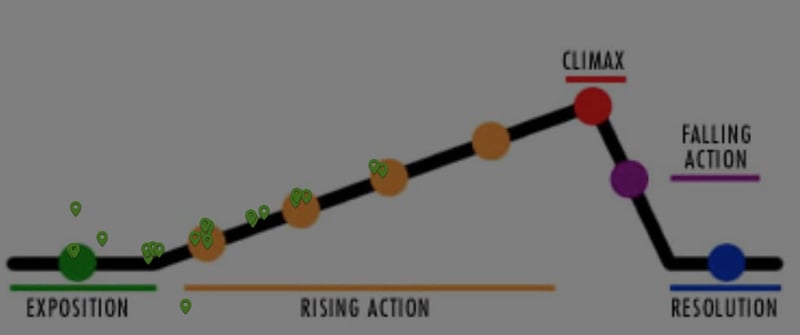
- Location
- Nationwide
- Size
- 100+
- Use case
- Higher Education
An Honors English teacher keeps content interesting with clickable image polls and a flexible approach to pedagogy.

Keeping students tuned in
John Damaso teaches Honors and AP English at Brophy College Preparatory. He uses interactive apps like Poll Everywhere in the classroom to keep his students involved and interested.
John is always on the lookout for new apps and features, because even high-tech methods can go stale if used in the same way often enough. "No one's ever groaned and said, 'Oh, I don't wanna do a poll.' But sometimes the more teachers use the same thing over and over, the less effective it becomes."
Clickable image polls spark new discussions
That was how John became one of the first to use Poll Everywhere's new clickable image poll. He was able to post a map of Manhattan as a poll question, and direct his students to click where they thought the most intriguing Catcher in the Rye plot points took place.
The important thing, according to him, is less the feature itself and more that the new approach inspires a different conversation. "It has such a profound impact on the way the students are connecting. It keeps the stream of conversation from becoming too rapid."
Fostering flexibility
New features like clickable image polling allow John to keep up a fluid teaching style. "I'm an improvisational teacher. I want to respond to the rhythm of the class."
The visual aspect of clickable image polling adds to Poll Everywhere's flexible functionality, which he prizes. "In zero to ten seconds, I can have a poll live and on the board. I've never seen anything else that fast and easy."
How can you do this?
Step 1
Download the image you would like to use for your question.
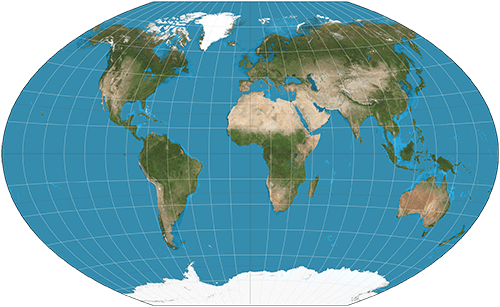
Step 2
Create a clickable image poll. The question could be as simple as, “Click your birthplace,” or as complex as, “Click the region most likely to lead the global economy in 2030.
Step 3
Display the poll in your class or presentation, and allow a minute for responses to come in. (Note: Clickable image polls require a wifi or data connection. Only web responses work in this case, because participants must click or tap to vote.
Step 4
Discuss the answers you receive. If the group is small enough, allow participants to explain or defend their responses.
Poll Everywhere for learning and development
Power your next professional development training with live audience feedback.