Showcase individual audience responses with Spotlight

Did you know you can customize open-ended activities with one of four different response visualizations? Open the visual settings menu on an open-ended activity to see for yourself.
Alongside Text wall, Word cloud, and Cluster, there’s a new visualization to explore: Spotlight.
Check out Spotlight in action below. This visualization is an upgraded version of Ticker. It shows the same stream of responses as Ticker, pausing to give presenter and audience time to read each one.
Create your first Spotlight activity by clicking the button below, followed by ‘More’ and ‘Spotlight’.
How long does Spotlight showcase a response?
Spotlight compares average reading speed and response length to determine amount of time “in the spotlight.”
Spotlight showcases each audience response one after the other. An animated bar below each response shows you how long it will remain “in the spotlight.” That 15 seconds of fame is based on an algorithm that compares response length to average reading speed. When the bar runs out, Spotlight automatically moves to the next response.
If someone tries to hog the spotlight with a double-stuffed response, don’t worry. By default, Spotlight will not display any response for longer than 12 seconds, and each response will be displayed for at least 2 seconds.
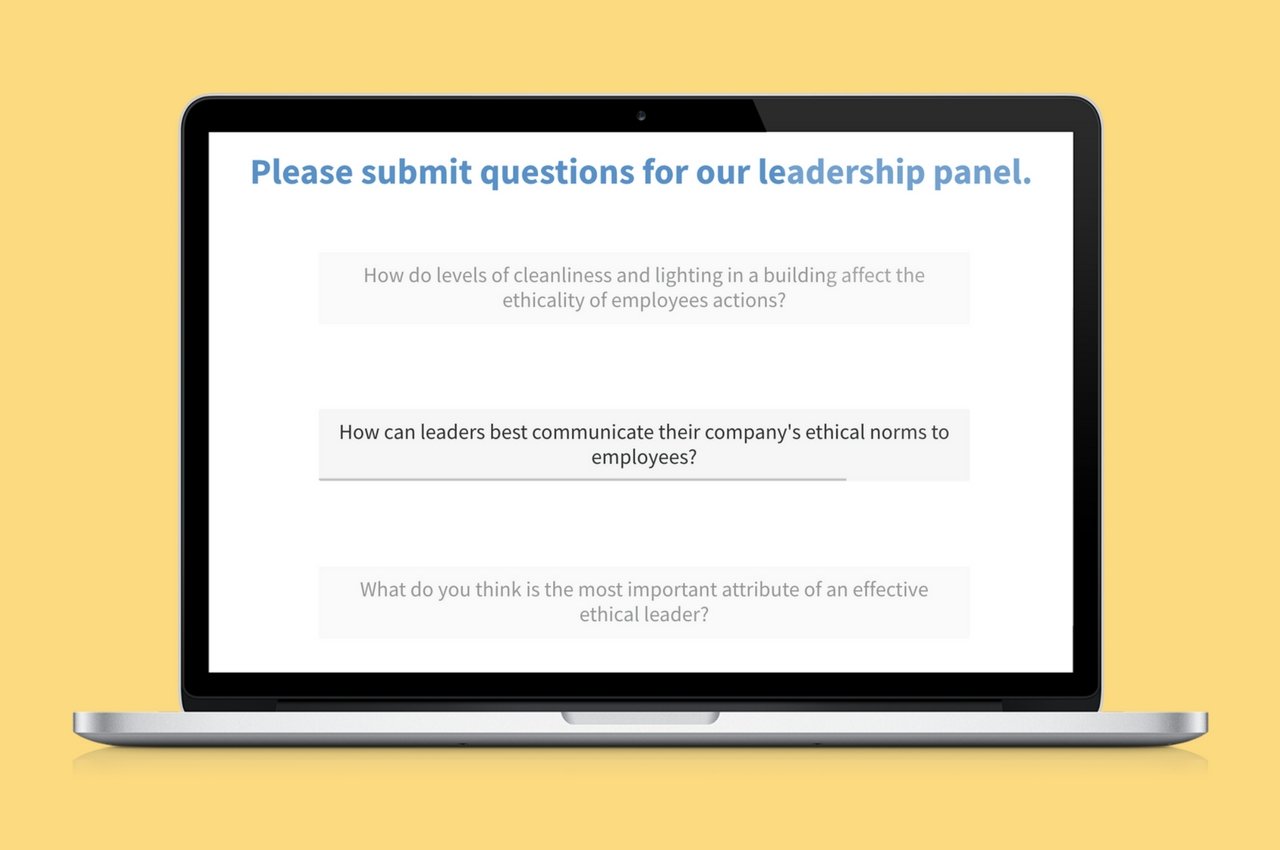
What if I want to stop and discuss a response?
You can pause Spotlight to prevent it from automatically scrolling to the next response.
Click anywhere on your Spotlight activity to pause scrolling. This is perfect for when you want to discuss a specific response in more detail. The progress bar on the response will stop to indicate that you have paused scrolling.
If you click again, Spotlight will immediately jump to the next response on the list, regardless of how much time was left on the response you paused. The timer will then resume on the new response and progress normally.
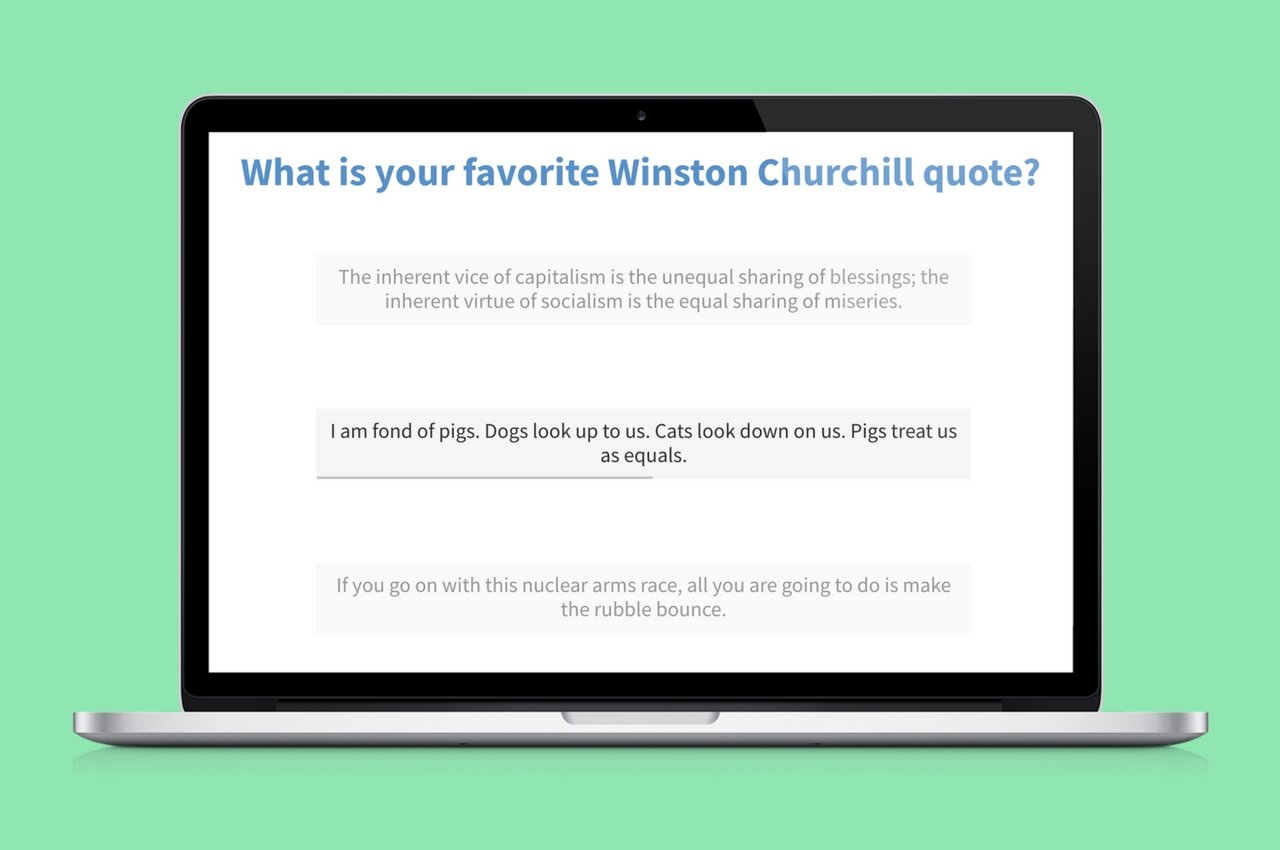
One final note about Spotlight: each response can display a maximum of 295 characters (the same limit that applies to Q&A activities). Text beyond that limit is truncated by ellipses.
New visualizations always bring out presenters’ creativity. If Spotlight inspires you, we encourage you to share your creations on Twitter, and don’t forget to tag @polleverywhere.
Happy polling!
